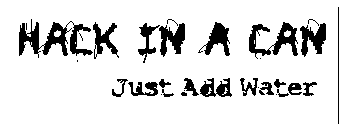

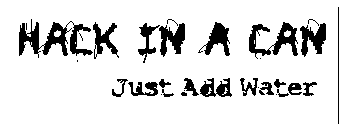 |
 |
Setting Up a BBS Part II : Activation & Page Customization
After you set up your BBS, you need to activate it for others to be able to use. Basically, create your own account. Open up your command prompt, or Telnet application and lets get started. I will be using PuTTY.
When you open up PuTTY, or your command prompt, or whatever you might be using, set it to telnet "localhost". Localhost is just a way to tell the computer you want it to access itself.
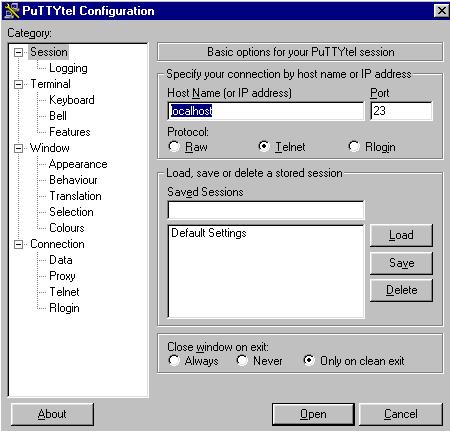
Click Open to connect. You should then get a screen that tells you you are accessing a machine running Synchronet, and then you will load a screen giving you a read out of the server, and telling you to type "New" for a new user:
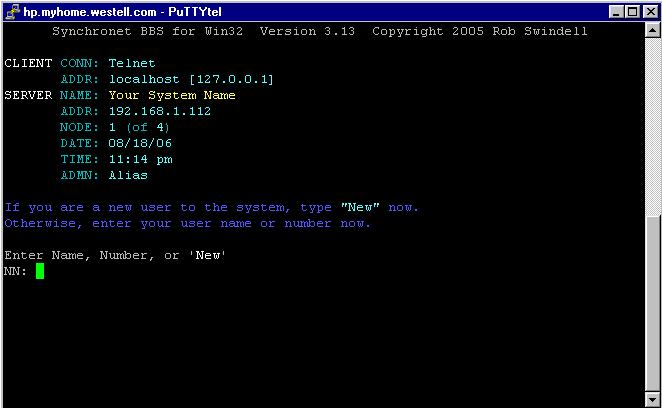
Type new, and you will be prompted for the SysOp password. Enter it and press enter (It may not appear that you are entering the password, but you are. Astericks are not used here for some reason)
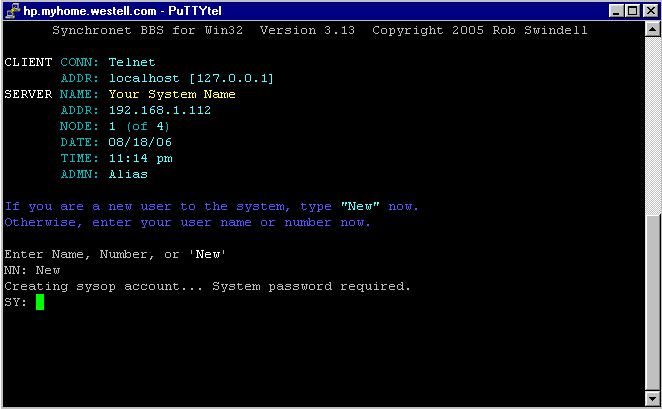
Enter it and press enter (It may not appear that you are entering the password, but you are. Astericks are not used here for some reason).
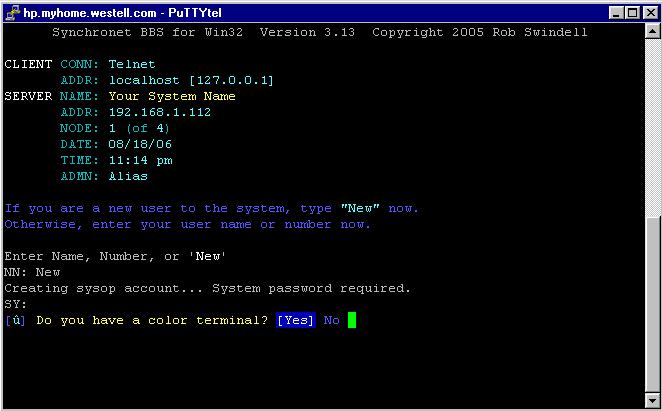
You will then be asked a series of questions. It would help to answer them honestly.
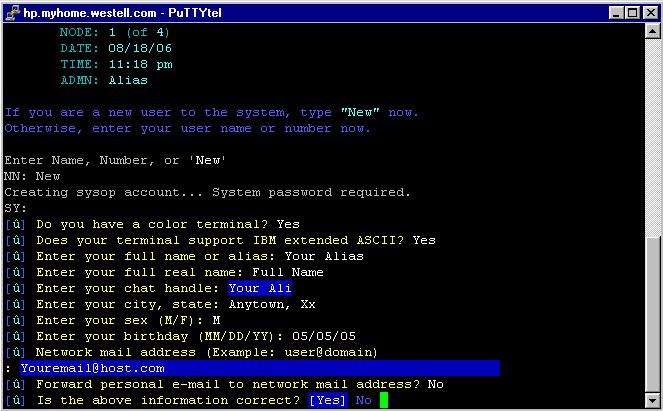
Here are the questions it will ask you above. If you make a mistake, you can always enter it again as it asks you if the information is correct at the bottem. If it is, select enter, and hit the enter button to press on.
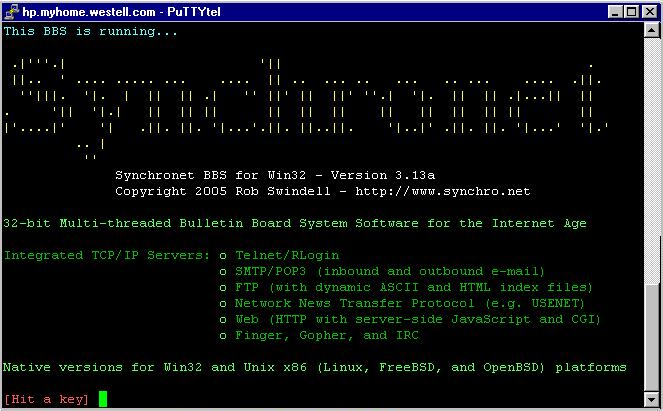
You will then get a Synchronet information screen. Just press a key to continue.
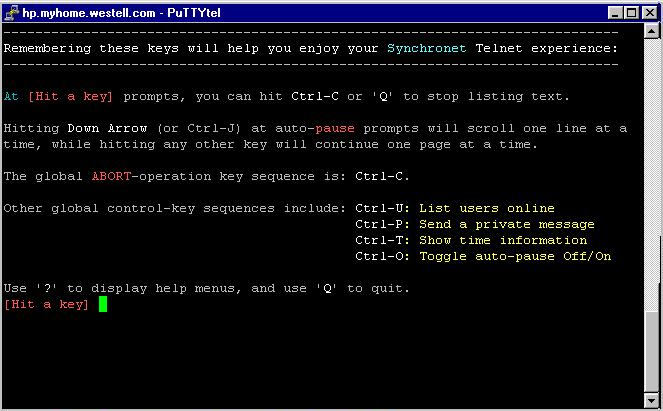
Synchronet then displays some helpful commands to use. Read over them, and then hit a key to continue.
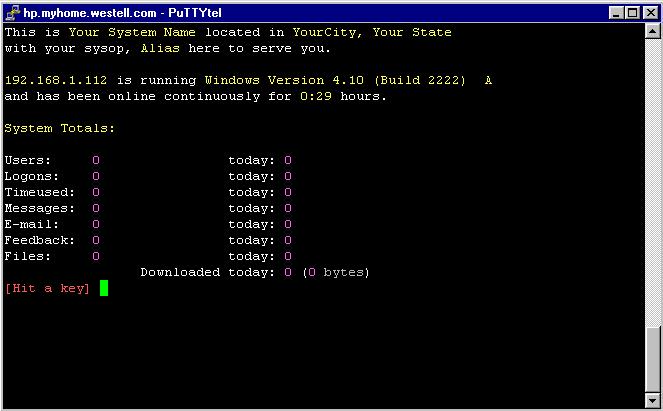
You will then get a readout of the server statistics. Hit another ket to continue.
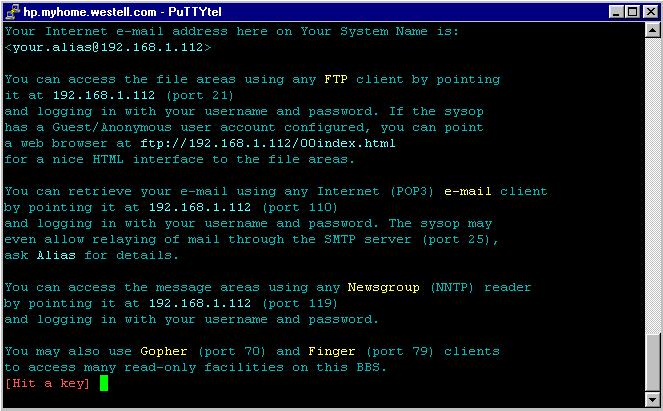
Here are readouts of the services your BBS offers. You can enable these by port fowarding, but if you have a commercial ISP, you most likely won't be able to use the web interface. You can also enable the Gopher / Finger protocol ports, but they are not widely used. Hit any key to continue.
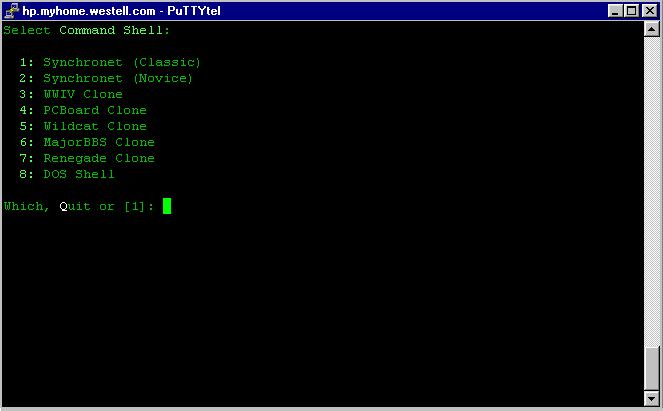
You're then able to choose your interface. If you are new to Synchronet, I suggest using option 2, "Synchronet (Novice)". Type the number to continue.

You are next presented with your password. If you choose to have a new password, you will be asked to provide a 4-8 char. password, and then verify it.
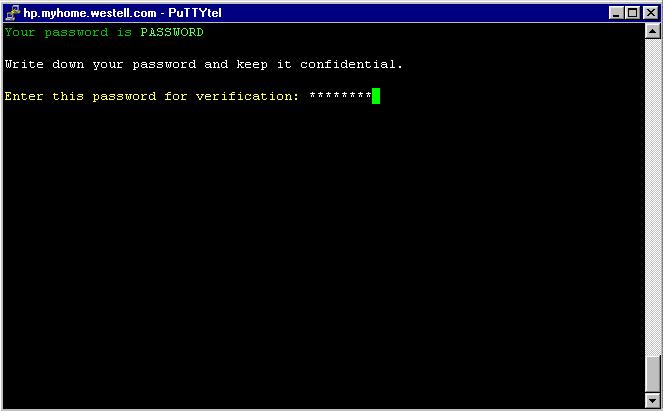
Write down your new password, verify it, and click the enter button.
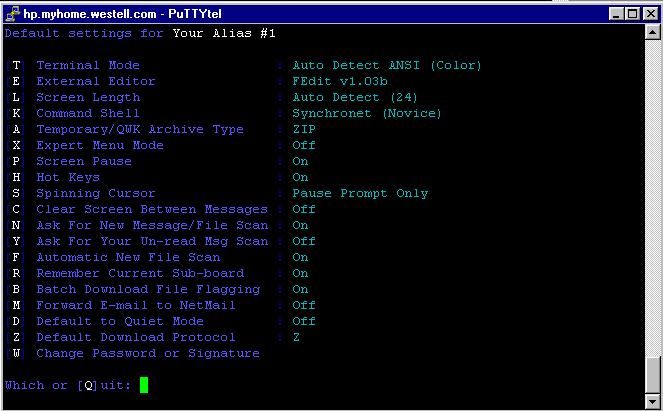
You will then be able to adjust the deafult settings for your account. I personally am fine with the default settings, but you are welcome to change them. Afterwards, type "Q" to quit.
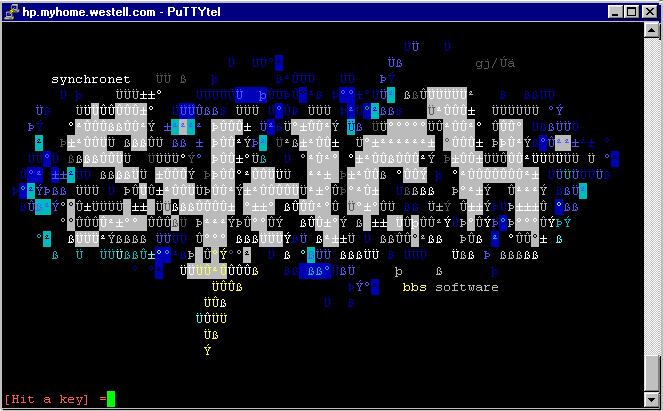
You will be presented with a really cool splash screen, and be asked to hit a key to continue. Do so.
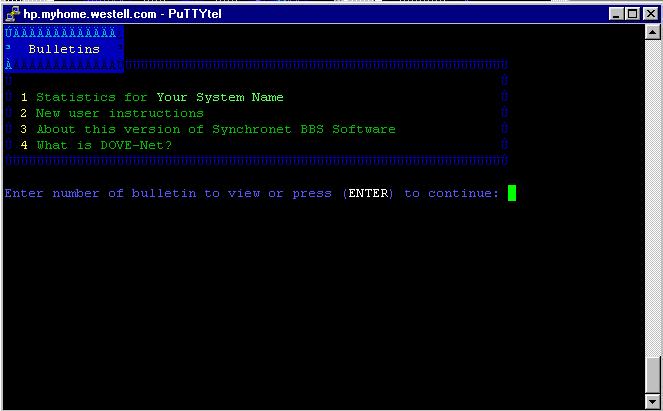
Here, you will be able to view all of the Bulletins, if you desire. Just type the number and hit enter. If you don't want to see the bulletins, just press the enter button.
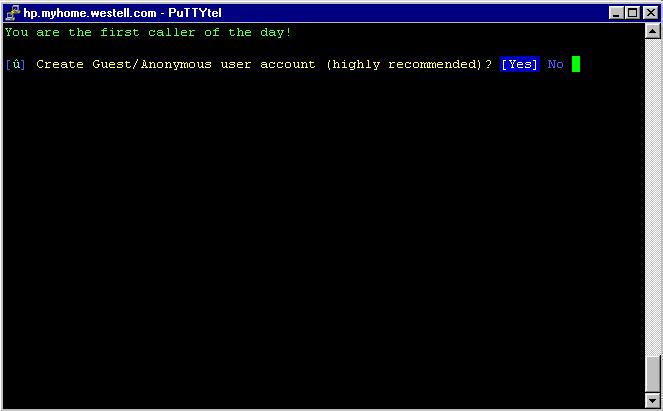
You are next asked if you want to create a guest account. I believe its a good idea because you allow for people to view your BBS before signing up so they can see if it is worth while. Press enter if you do, or select no and press enter if you do not.
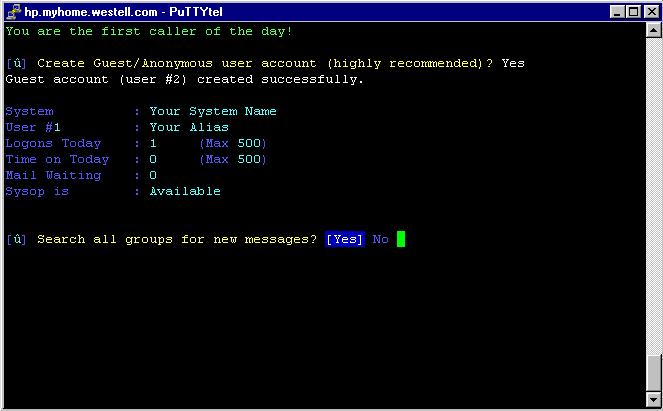
You then get a few more readouts, and then the option to check all groups for messages. Do so by pressing the enter button.

You should get quite a few readouts saying there are no new messages, which is normal. Afterwards type "Y" to be presented with your main menu, competin your account setup, and BBS activation.
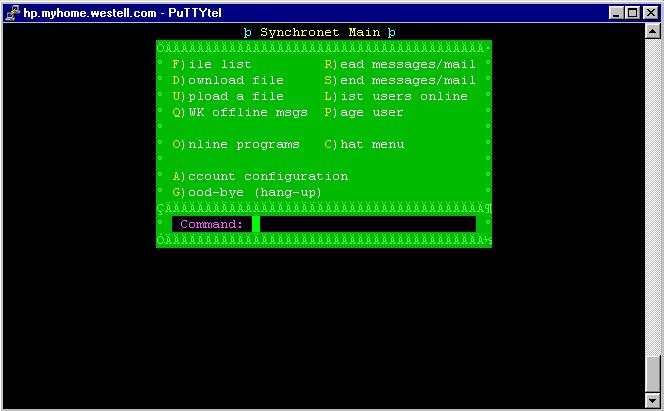
From this menu, you can basically do anything within the BBS. You are finished activation. Feel free to exit out of your BBS now. Now, you can customize the pages with Ascii art.
Page Customization (Ascii Art)
You may think that some of the pages on your BBS are a bit plain. Why not spice them up with some art, or add your own content? Here is an easy way how.
In your Synchronet Control Pannel, go to "BBS --> Edit--> File of your choice". I will be modifying the title screen, called "Answer Screen" here.
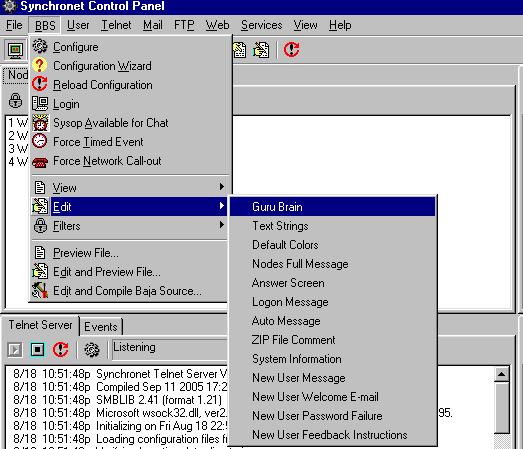
If you open it, you will get a really crappy text editor that doesn't allow for Ascii Injection. However, you will see how to change colors of text.
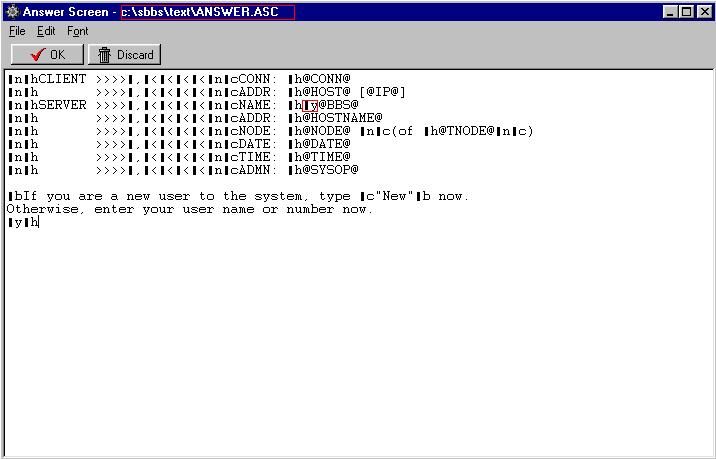
You can see here how colorizing of text works. you make a text block, followed by the first letter of the desired color. I put a red box around one such peice of syntax which will make the text that follows yellow.
Like I said earlier, you can't put ascii text directly in here. You do however, know the file address (indicated with the other red box). Simply open that address in notepad to inject your ascii text.
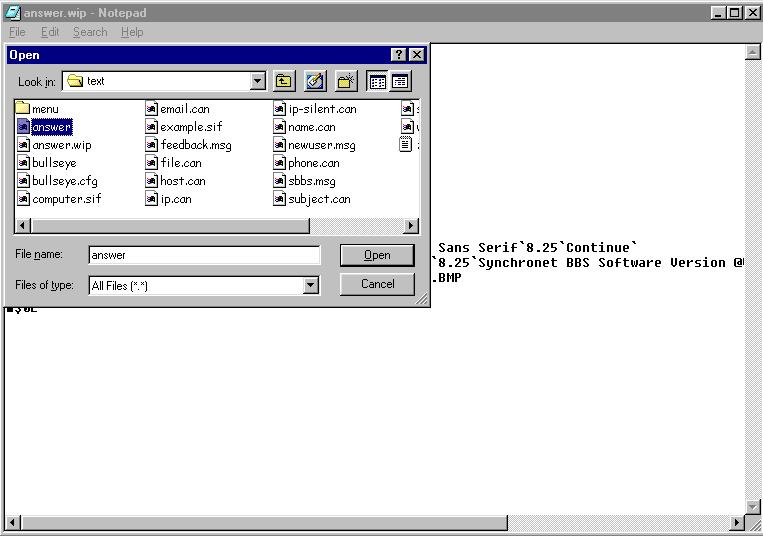
Open it, and simply paste in your ascii that you made, or found on some internet site.
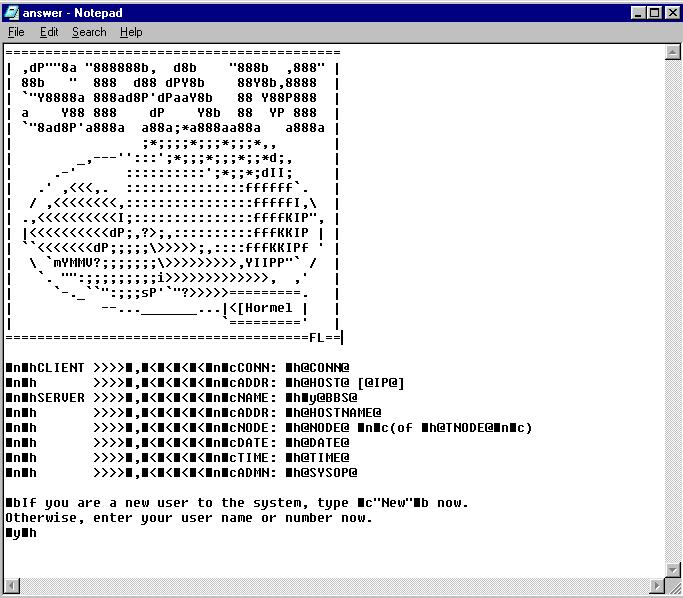
After you pased it and save the file, telnet your bbs through localhost once again to make sure the update took place.

My BBS' answer screen now displays the infamous SPAM. As you can see, the changes took place. The BBS in now ready to be accessed by anyone.
Website Powered by HTML |
All origional Content and site design licensed under the Creative Commons law; some rights reserved. All content on this website is for informational purposes only. Any and all trademarks are property of their respected owners. I am not held responsible if harm happens to you or to any of your belongings from anything you might read, or download here. |
This site is best viewed in Firefox at 1024x768 Resolution |