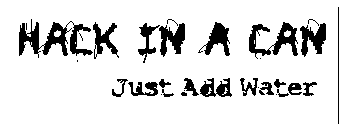

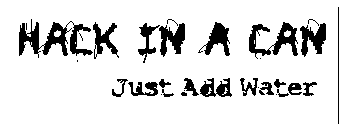 |
 |
A Beginner's Guide to FTP
FTP stands for file transfer protocol. It does exactly that, transfers files along a network (TCP/IP, but thats a different story). To preform an FTP, you will need to downlod a piece of FTP client software. I use SmartFTP, but have heard that people prefer FileZilla, and CuteFTP. All FTP programs do the same thing, but the layouts re often different. For this guide, I will be using SmartFTP.
When you load SmartFTP for the first time, you should get a screen that looks like this:
(Click for Larger Image)
Okay. Now that this is open, its time to get some lingo down. A Host is the computer you are trying to FTP in to. The client is you, or any other computer trying to access the host.
On the 2nd bar from the top, you will notice a few fields you have to input. The Address is the ip address you are trying to acces. It might use a domain name such as "ftp.somesight.com" The next set of fields is the username / password. Some sites require a username and password, such as webhosts. Other sites, like linux distributers, have none. The last field is the port #. Unless you were given a port number, leave it blank. Then click the green arrow next to the address box. The middle gray section should now be filled with information.
Here is my FTP window, after I have emtered in all the information, and clicked the arrow:
(Click for Larger Image)
Okay, here is a quick rundown at what you are looking at. You don't need to worry about anything I don't explain.
The upper right box simply lists all of the folders on the host.
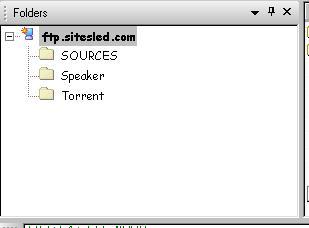
The Uppler left box shows all of the files in whatever folder you click on.
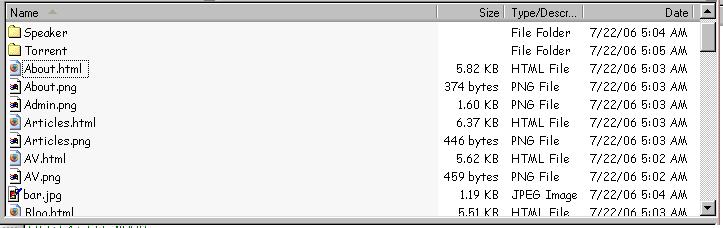
The middle box is called the log. It basically tells you everything that is happening to the host.

The last box is probobly the most important. Its called the transfer queue. This is where you drag your files to upload and download. More on that coming up.
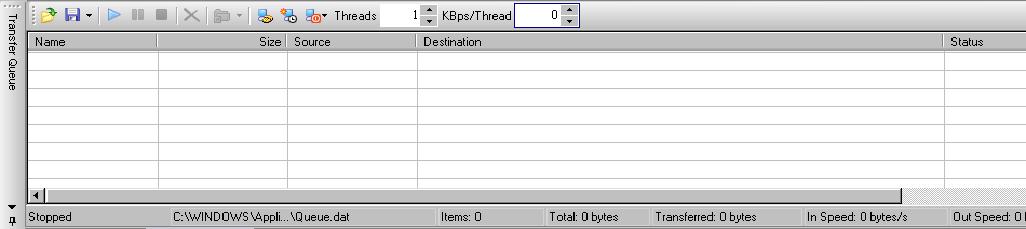
Okay, you now have a window similar to mine. Lets say you want to download something. Select the file you want, and drag it to the transfer queue. From there, you can drag-and-drop it to any folder on your computer, or even the desktop. The transfer cue is not necessary, but it makes transfering much more organized.
To upload files, do the reverse. Drag them into the transfer queue, and then drag-and-drop them in with the rest of the files, or where the files would normally go (Upper left window).
You can also rename and delete items in that window. However, sometimes the account you are logging in with has restrictions. You might no be a ble to edit, delete, upload, or download respectively. You could have an account that only does one of those things, or a mixture.
There are some risks you need to know about. FTP is unencrypted. This means anyone with the knowledge can see what you are uploading as well as your passwork and username. However, there are some hosts that use SFTP (AKA FTPS), which means Secure FTP. This way of FTPing is encrypted, and thus safer to use.
Website Powered by HTML |
All origional Content and site design licensed under the Creative Commons law; some rights reserved. All content on this website is for informational purposes only. Any and all trademarks are property of their respected owners. I am not held responsible if harm happens to you or to any of your belongings from anything you might read, or download here. |
This site is best viewed in Firefox at 1024x768 Resolution |